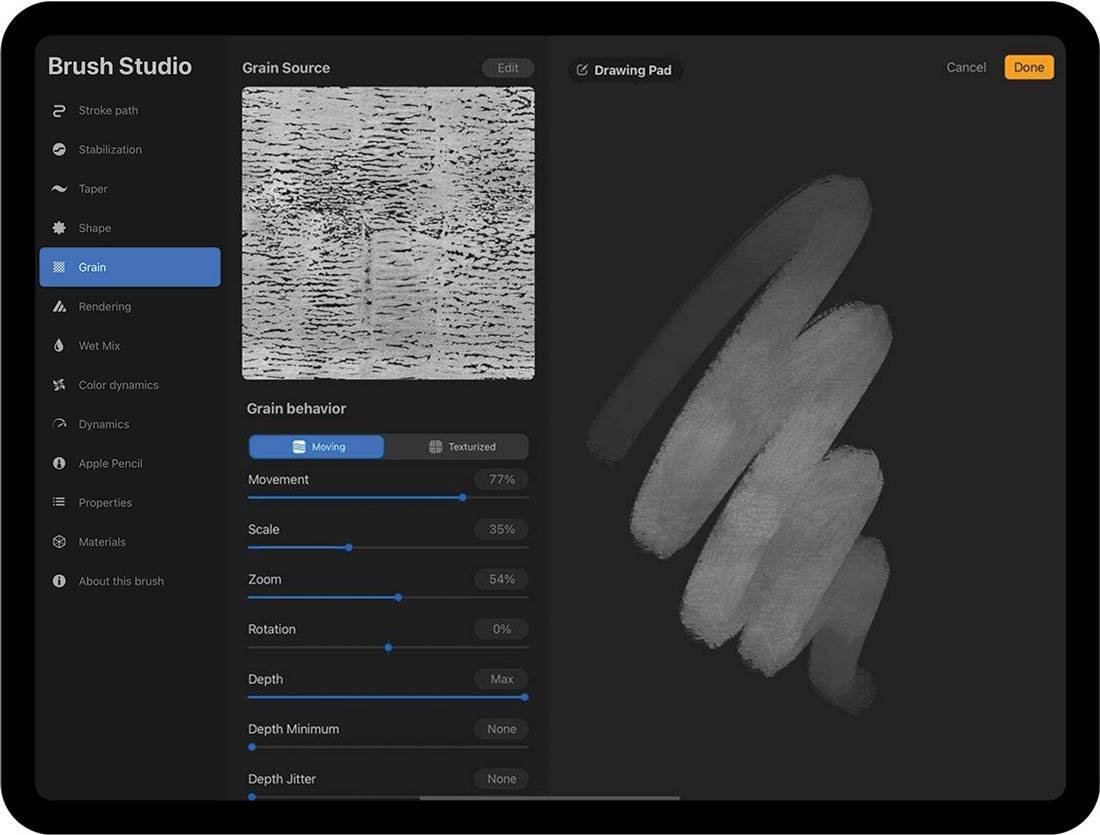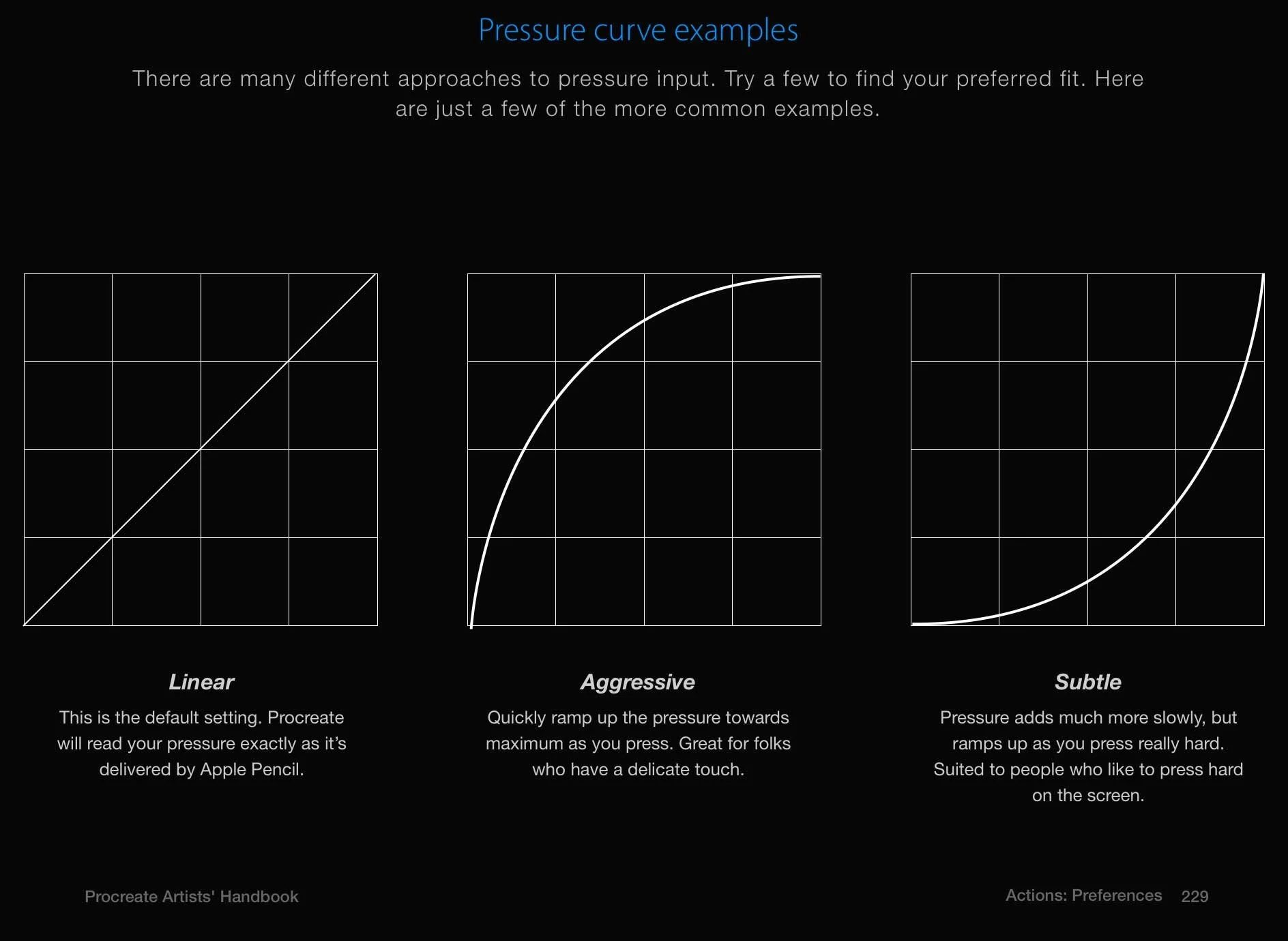Last month I shared about some adventures in Procreate from the perspective of a Photoshop user. I have a few more insights to add and some conclusions that surprised me!
Reference photo from photographer Engin Akyurt. Brush comparison in Procreate. Re-shading the same sketch with different brushes is a great way to see their qualities!
My original goal was to recreate the feel of Photoshop in Procreate, but I also found that I liked Procreate for different uses. With the above study, I tested out two brushes that I liked after a lengthy narrowing-down process. The left example was made with a gouache style brush with the hopes of finding something like the Kyle gouache brushes for Photoshop. The right example was made with a brush from the Jingsketch Basics pack that I had used and was a little intimidated by at first, but had noticed potential. I stuck with it and enjoyed using it so much that I decided to pursue this smooth, art deco flavor with an additional study!
The Edge Control brush is one that could only work well in Procreate. The brush dynamics that make it so fluid and have a controlled, but organic taper from the hard edge to the soft edge would not work in Photoshop. Procreate excels at line-based brushes, so it's no mystery that comic artista love it. It is also useful for the contour control needed for modern/art deco styles and calligraphy.
Above are the brush settings for Procreate and wow-eee are there a bunch of toggles. The number of brush features on the left side seems to be about the same as Photoshop, but within each feature, there are a greater number of settings. Finding a pre-made brush you like and messing around with the settings a little is more approachable than building a brush from scratch.
A painting study in Procreate using Jingsketch's Edge Control brush.
Here is the second attempt with the Edge Control brush to see if I could make a more polished illustration with it. The plane-defining nature of the brush called for a graphic approach and informed the direction of the composition. The shading style for this elk gave some freedom to exaggerate shapes while also being systematic in a way that feels natural for how I like to build shadows and highlights.
In conclusion, Procreate and Photoshop have the same basic structure, but have unique strengths depending on the use. For my purposes, Procreate is amazing for sketching and encourages me to experiment more. I can't sit in bed or at a cafe with my massive iMac and do photoshop sketches, but I can take the iPad anywhere and fill my time with drawing when I might otherwise melt my brain with social media. While Photoshop is also available for iPad, the interface for Procreate is well-suited for a small device. Photoshop has better tools for the complex illustrations I make for my book covers and posters, such as vector shapes, photo-editing tools, and typography options. I went in thinking I could recreate my same Photoshop techniques in Procreate and came out with a completely different approach for illustrating!
As a side-note and public service announcement, another tool has become available for protecting artists and their copyrighted images against AI plagiarism. It is called Nightshade, which is made by the same team that made Glaze. Nightshade deters the unethical scraping of copyrighted images by making very small changes to the pixels of your images. AI training models will go on to ascribe the wrong description to the “Nightshaded” images because of those changed pixels, weakening the model. Hopefully, this will help AI developers understand the importance of training on copyrighted data through consent.